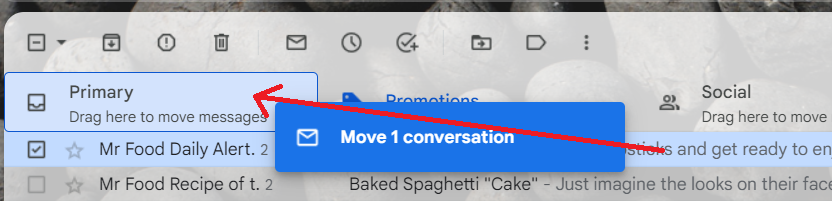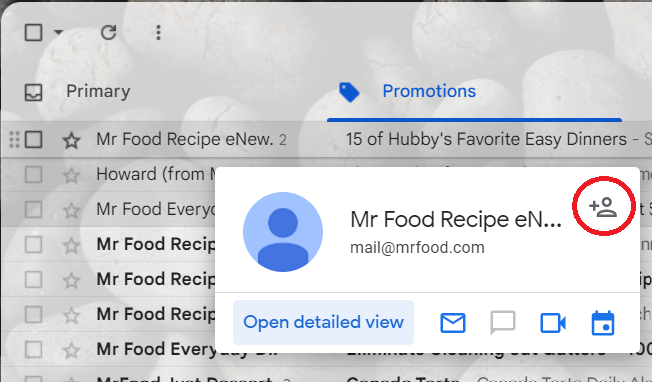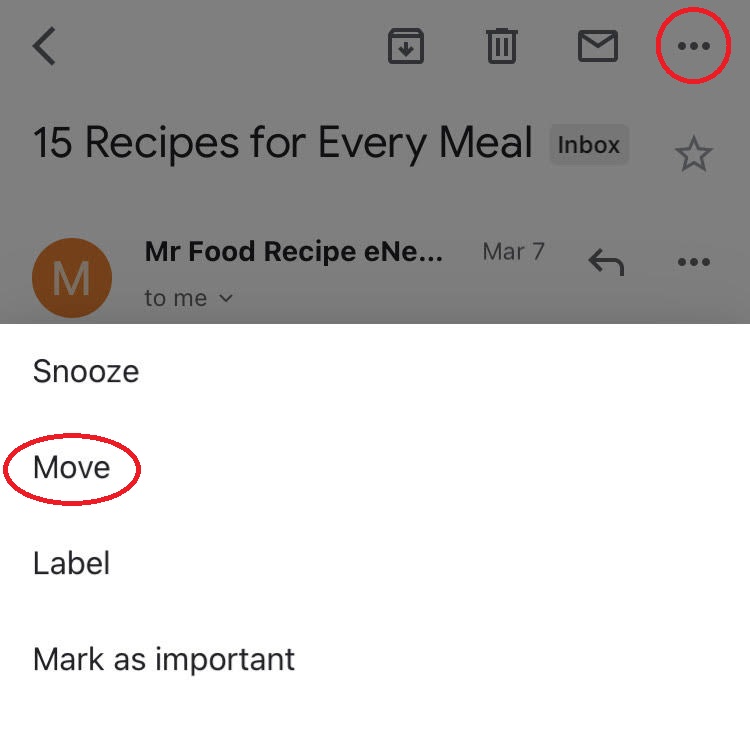How to Get Our Newsletters in Your Gmail Primary Inbox
If you'd like to ensure that you never miss a MrFood newsletter in your Gmail account, please follow the simple instructions below. You can move our email to your primary Gmail inbox in just a few quick steps:
On Desktop:
Drag and Drop
- Open Gmail.
- Click on the 'Promotions' tab at the top.
- Click and hold on the email you'd like to move, then drag and drop it into the "Primary" tab near the top left of your screen.
- You will see a popup asking, "Do this for future messages?". Click "Yes" to have all future MrFood emails land in your primary inbox.
Add Email to Contacts
- Open Gmail.
- Hover over the sender's name in Gmail until a small panel pops up.
- Clicks the "Add to contacts" symbol. It looks like a person with a + sign.
- You should see a pop-up in the bottom right corner confirming that the contact has been added.
- Now, any messages you receive from people in your contact list should automatically appear in your "Primary" folder.
On Mobile:
- Open the Gmail Mail app on your phone.
- Open the email you'd like to move.
- In the top right corner, tap on the 3 dots and click "Move to" then "Primary."
Updated March 2023